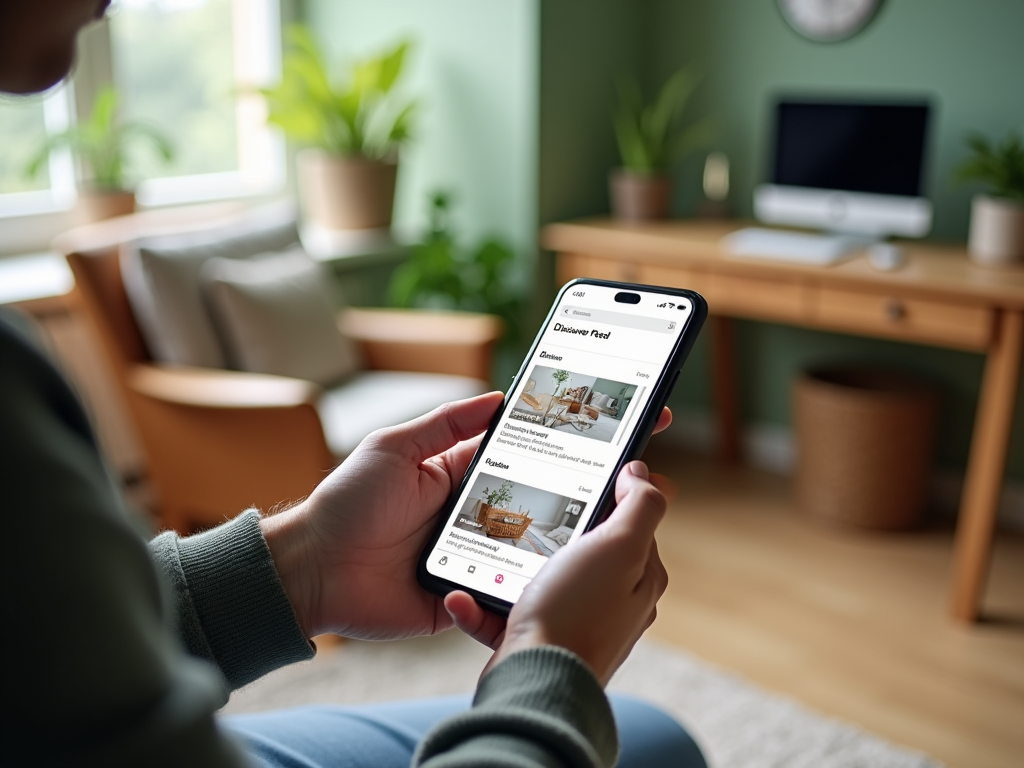Google Discover is a powerful tool that provides you with personalized content and news based on your browsing history and preferences. By having control over what appears in your feed, you can tailor the content to better match your interests. In this article, we’ll explore how you can customize your Google Discover feed to ensure that the content you see is both relevant and engaging. Additionally, we’ll provide some tips and tricks to optimize your feed effectively.
Understanding Google Discover

Google Discover is an AI-driven feature on the Google app that delivers a feed of content tailored to your preferences. This feed includes articles, videos, and other online content from sources across the web. The aim is to provide a personalized browsing experience that eliminates the need for specific searches. As you interact with this content, Google learns more about your preferences and continually adjusts the feed to better suit your interests.
To fully harness the power of Google Discover, it’s essential to understand how it works. The content you see is influenced by your activity on Google services, your interactions with Google products, and the topics you follow. By engaging with these elements actively, you can significantly enhance the relevance of your feed.
Customizing Your Google Discover Feed
To ensure your Google Discover feed reflects your interests accurately, you need to customize it. Begin by accessing the Google app on your mobile device. Tap on your profile picture and navigate to “Settings,” then select “Interests” to manage what you see. Here, you can choose specific topics that intrigue you or remove those that don’t.
Additionally, consider managing the sources of your content. You can follow particular publishers whose content you enjoy while blocking those you’d prefer not to see. Customize your language and region options to receive content that is culturally or geographically relevant to you.
Another crucial aspect of customization is providing feedback on the content you receive. Within any card on your feed, you can tap the control panel icon to indicate whether you want to see less or more of similar content, thus ensuring a more tailored experience.
Tips and Tricks for a Better Google Discover Experience
Maximizing the potential of your Google Discover feed involves a few strategic tips. First, regularly update your interests. As your preferences change, so should the topics and publishers you follow. Use the Google app settings to reassess your interests and make necessary adjustments.
Another useful trick is actively engaging with the content. The more you interact with articles and videos within your feed, the better Google can tailor the content. Reading, liking, or saving content signals to Google your evolving preferences.
- Regularly update your interests: As your interests evolve, make a habit of revisiting your settings to refine your preferences.
- Engage with content: Interaction such as likes and shares helps Google understand what you value.
- Follow a diverse range of topics: Explore new terrain by adding a wider variety of subjects to your interests.
- Provide feedback: Don’t hesitate to give feedback on what you like and dislike to refine future recommendations.
- Use incognito mode mindfully: Your feed will not be influenced by searches done in incognito mode; use your normal browse mode for relevant influence.
Conclusion
By customizing your Google Discover feed effectively, you ensure that the information you consume aligns closely with your interests and needs. This not only enhances your browsing experience but also makes it more productive and enjoyable. Embrace the strategies outlined in this guide to transform your Google Discover feed into a dynamic array of tailored content. Remember, with proactive engagement and periodic adjustments, you can keep your feed fresh, relevant, and aligned with your evolving interests.
Frequently Asked Questions
1. How do I access Google Discover?
You can access Google Discover by opening the Google app on your mobile device. Swipe right, and you will see your Discover feed filled with personalized content.
2. Can I use Google Discover without a Google account?
No, you need a Google account to use Google Discover as it relies on your account to track your interests and tailor the feed accordingly.
3. How can I reset my Google Discover settings?
To reset your Google Discover settings, go to the Google app, tap on your profile picture, select “Settings,” and then “Interests.” From here, you can manage and update your preferred topics easily.
4. Does Google Discover work offline?
No, Google Discover requires an internet connection to retrieve and display the latest content from the web tailored to your interests.
5. Is Google Discover available on desktop?
As of now, Google Discover is primarily available on mobile devices through the Google app or the mobile version of the Google homepage. It is not natively supported on desktop.