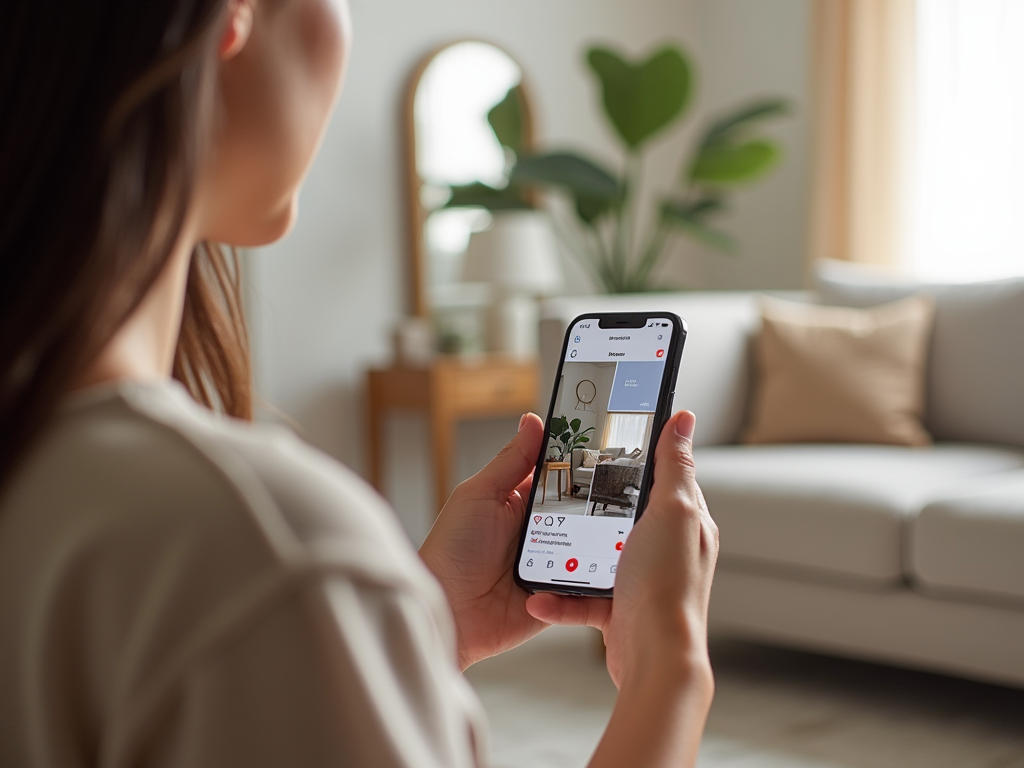Scrolling through Instagram Reels or YouTube Shorts without touching your iPhone might sound like magic, but thanks to certain accessibility features, it’s entirely possible. Whether you’re trying to avoid fingerprints on your screen or simply want a more convenient way to enjoy social media, this guide will show you how to navigate your favorite content hands-free.
Understanding Accessibility Features on iPhone
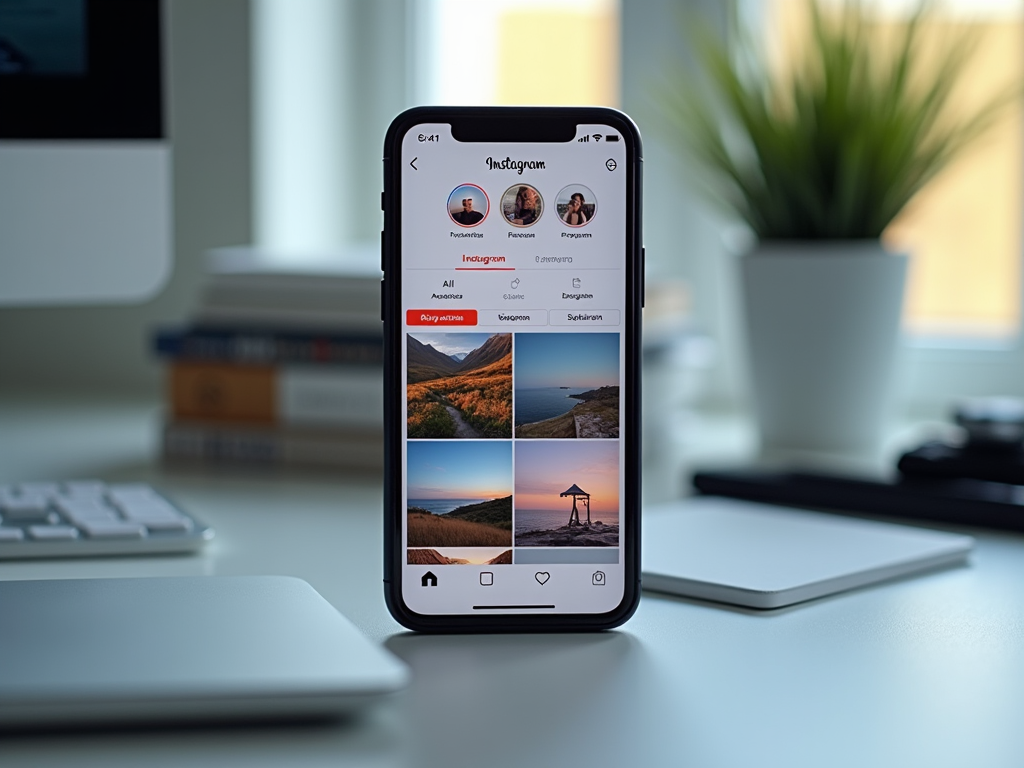
Apple has built-in accessibility features designed to make iPhones more convenient and inclusive for all users. By leveraging these features, users can interact with their devices without physically touching them. One such feature is Voice Control, which was introduced to enable hands-free operation of the device. This feature is especially useful for those who may have physical limitations, but it can also be advantageous for anyone seeking a more effortless smartphone experience.
To activate Voice Control, go to Settings > Accessibility > Voice Control, and toggle the switch on. This activation allows you to execute commands using your voice, which is particularly useful when scrolling through content on Instagram or YouTube. Additionally, you can customize the commands for a more personalized experience.
Setting Up Voice Commands
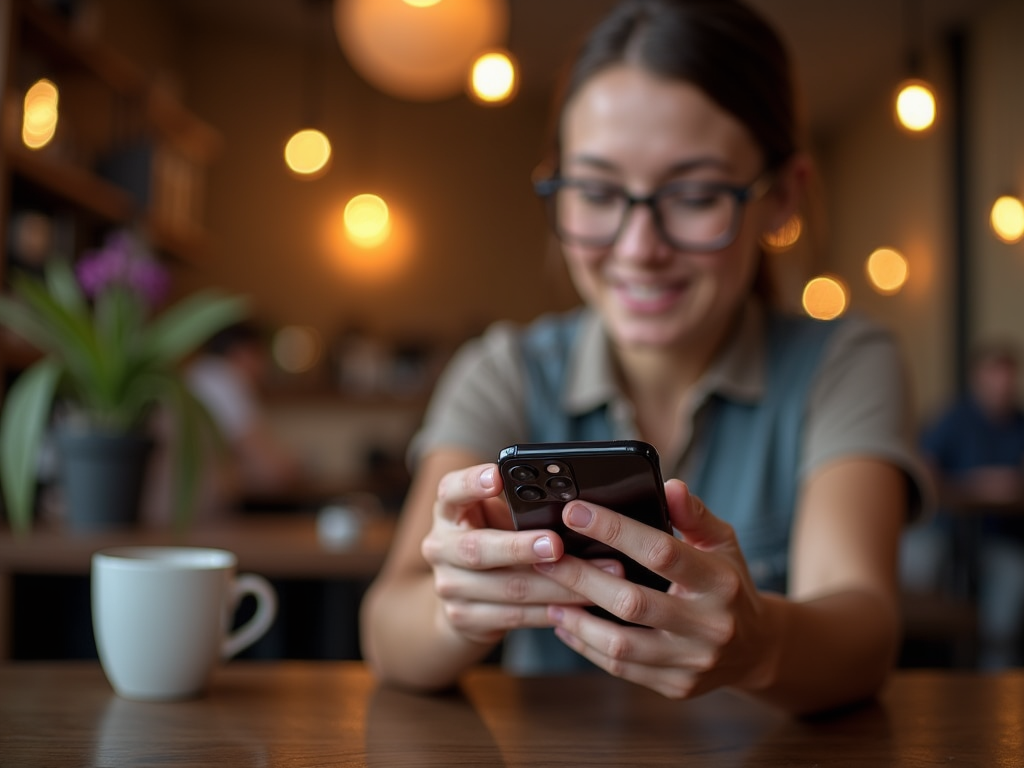
Setting up voice commands is straightforward and enhances the hands-free experience. Begin by configuring the Voice Control feature on your iPhone. Navigate to the Voice Control settings as previously mentioned. From there, explore the Command List to see a variety of pre-set commands and find ones best suited for scrolling through Reels or Shorts.
To scroll, you can use commands like “Swipe up,” “Swipe down,” or simply “Scroll.” If these commands don’t suit your needs, you can create custom commands for more tailored control. Make sure to test the commands in a quiet environment to ensure that your iPhone can accurately recognize and execute them.
Switch Control is another powerful hands-free feature available on the iPhone. Often used by individuals with limited mobility, Switch Control can also be set up for hands-free operation for anyone. It allows users to interact with the screen by scanning or using switch accessories.
To enable Switch Control, head to Settings > Accessibility > Switch Control and turn it on. From there, you’ll need to set up switches; these can be physical buttons or gestures to control the interface. Assign actions to these switches such as scrolling or selecting items. The following steps can guide you to set up effective controls:
- Select Switches in the Switch Control settings.
- Choose either external switches or the iPhone screen.
- Assign actions like scrolling down or up to your switches.
- Customize the scanning style to your preference for optimal navigation.
By tailoring these settings, you can effortlessly scroll through your Instagram Reels or YouTube Shorts without once touching your device.
Practice Makes Perfect
Adjusting to a hands-free method of navigation takes a bit of practice. Initially, you might find it challenging to perfect the voice commands or switch actions. It’s important to keep practicing the commands and settings until you’re fully comfortable with the hands-free operation.
Testing your setup in various environments can help. A quieter surrounding might yield better voice command recognition, while more practice with switches will lead to smoother navigation. Remember, consistency is key in mastering these new methods, and soon you’ll find scrolling through your favorite content to be second nature.
Aside from Voice Control and Switch Control, Apple provides numerous other accessibility tools that can enhance your digital experience. Explore options like AssistiveTouch, which gives you on-screen controls for better interface navigation. Each of these tools offers unique functionalities that might cater to specific needs or preferences.
Enabling these features follows a similar path—navigate through the Accessibility settings and experiment with different functionalities. Personalizing these tools can provide an optimal experience as you engage with your social media content without any physical interaction with your iPhone.
Conclusion
Scrolling through Instagram Reels or Shorts without touching your iPhone is not only possible but also surprisingly simple with the right setup. By utilizing the built-in accessibility features such as Voice Control and Switch Control, users can enjoy a completely hands-free experience. With a bit of practice and customization, you can transform how you interact with your device, making it more convenient and personalized. Embrace these tech advancements and discover a seamless way to engage with your favorite content.
Frequently Asked Questions
1. Can I use Voice Control on older iPhone models?
Yes, Voice Control is available on iPhones running iOS 13 and later, which covers a variety of older models.
2. What commands can I use to scroll through photos?
You can use commands such as “Swipe up,” “Swipe down,” “Next,” or “Previous” to navigate through photos and videos.
3. How can I improve the accuracy of Voice Control?
Ensure you’re in a quiet environment for better recognition, and consider calibrating your voice commands in the settings for improved accuracy.
4. Is it possible to use Switch Control without external switches?
Yes, you can use the screen itself as a switch, or utilize simple gestures to interact with Switch Control.
5. Are there other hands-free accessibility features besides Voice Control and Switch Control?
Yes, features like AssistiveTouch offer additional hands-free navigation options, giving users more flexibility and control over their device.