For many of us, the iPhone is more than just a communication device; it’s our lifeline to the world around us. When your trusty companion starts to malfunction, it can throw a wrench in your daily routine. From connectivity issues to battery drain, these problems can often seem insurmountable. Thankfully, you don’t need to rush to a repair shop at the first sign of trouble. A little knowledge and some proactive measures can save you both time and money. This article delves into effective troubleshooting techniques that are applicable across all iPhone models. Let’s explore some practical tips to get your device back in perfect working order.
Common iPhone issues may range from software glitches to hardware crises. Often, the root cause isn’t as severe as it might appear. By becoming familiar with general troubleshooting steps, you can set yourself up for a smoother experience. Whether you’re dealing with a frozen screen or poor battery life, many fixes can be accomplished without any specialized knowledge. With this guide, you’ll learn how to address various malfunctions, ultimately empowering you to take charge of your device’s performance. It’s not just about resolving the issues, but comprehending why they occur and how to prevent them.
Understanding Common iPhone Issues
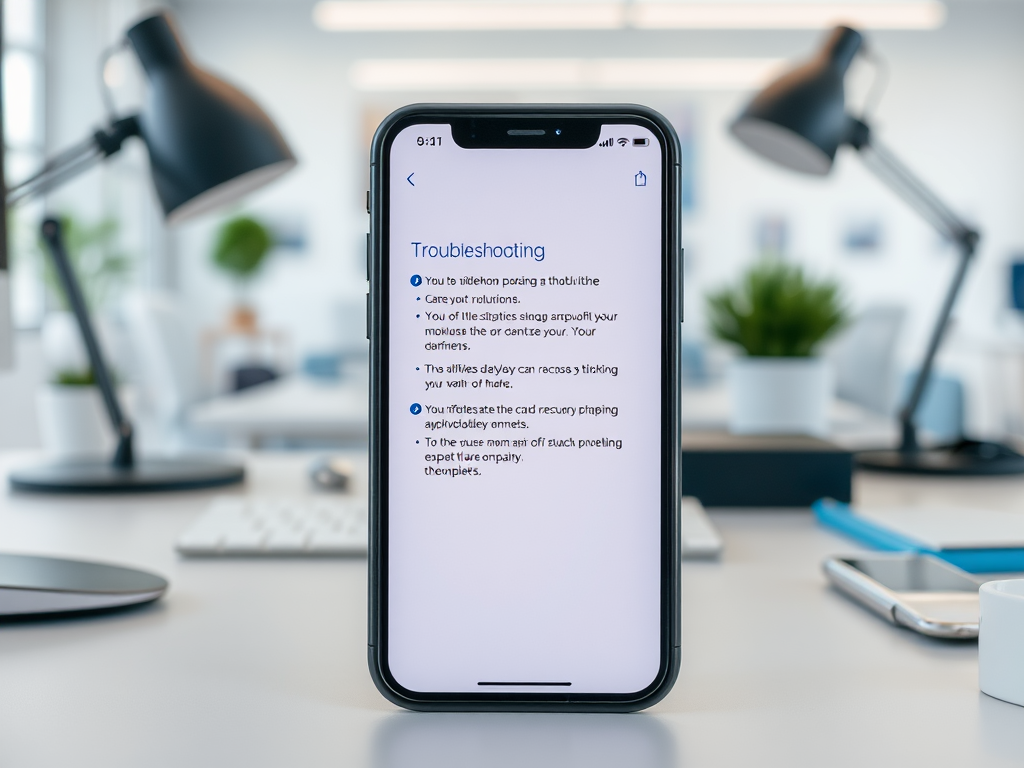
Different iPhone models may have specific quirks, but there are several common issues faced by users across the board. Knowing the typical problems can help you pinpoint what you’re experiencing and take appropriate action. Here are some of the most prevalent concerns:
- Device not turning on
- Touchscreen responsiveness issues
- Poor battery life
- Wi-Fi or Bluetooth connectivity glitches
General Troubleshooting Steps

When faced with unexpected behavior from your iPhone, there are several general troubleshooting steps you can take to resolve the problems effectively. These steps often help diagnose and fix simpler issues. Below are a few reliable techniques to consider:
- Restart Your Device: A simple restart can refresh your device and fix minor issues that may be causing problems. Hold the power button, slide to power off, and then wait a few moments before turning it back on.
- Update iOS: Keeping your iPhone’s operating system current is crucial. Navigate to Settings > General > Software Update to check for any available updates.
- Check for App Updates: Outdated apps can lead to sluggish performance or crashes. Open the App Store and update any apps flagged for updates.
These general steps often serve as the first line of defense when troubleshooting. However, occasionally, you may encounter more complex issues that require specific attention. In those cases, a deeper dive into the particular problem can yield more effective solutions.
| Problem | Suggested Fix |
|---|---|
| Device Won’t Turn On | Try charging for 15 minutes; if that fails, perform a force restart. |
| Touchscreen Not Responding | Clean the screen and remove any case or screen protector. |
| Poor Battery Life | Check battery health and adjust background refresh settings. |
Addressing Specific Malfunctions
Specific issues may call for unique troubleshooting steps. For example, if your iPhone won’t turn on, you might need to charge the device or perform a force restart depending on the model you possess. Additionally, if the touchscreen is unresponsive, it’s wise to check for dirt on the screen or to remove any accessories that could hinder interaction.
Fixing Connectivity Issues
Many users frequently encounter problems with Wi-Fi or Bluetooth connections. It can be incredibly frustrating when you’re unable to connect or stay connected to the internet. Here are some reliable methods to troubleshoot these issues:
- Wi-Fi Problems: Forget the network and reconnect by going to Settings > Wi-Fi and selecting your network before choosing “Forget This Network.” Then re-enter the password.
- Reset Network Settings: If issues persist, going to Settings > General > Reset > Reset Network Settings can help. Be mindful that you’ll lose saved Wi-Fi passwords.
Bluetooth Connectivity
Bluetooth issues can also cause significant inconvenience. Consider the steps outlined below to improve connectivity:
- Toggle Bluetooth Off and On: Simply going to Settings > Bluetooth and switching it off and back on can often solve connection problems.
- Unpair and Pair Devices Again: Locate the problematic device in the Bluetooth menu, tap the info icon, and select “Forget Device” before trying to reconnect.
Conclusion
Troubleshooting iPhone malfunctions can not only restore functionality but also enhance your understanding of the device. Having a grasp of the various ways to remedy these issues can empower you as a user. Whether you encounter common problems or specific malfunctions, most issues can often be resolved with straightforward techniques. Moreover, regular maintenance and updates can help mitigate future challenges. By adopting these practices, you can keep your iPhone running smoothly for years to come.
Frequently Asked Questions
- What should I do if my iPhone screen goes black? Try performing a force restart by holding the side and volume down buttons simultaneously until the Apple logo appears.
- Why is my iPhone charging slowly? Check your charging cable, try a different outlet, or ensure that no debris is blocking the charging port.
- How can I improve my iPhone’s battery life? Adjust screen brightness, disable Location Services, and ensure apps are not running excessively in the background.
- What can I do if my iPhone won’t connect to Wi-Fi? Restart your router, check if your iPhone is forgetting the network, and reset network settings if necessary.
- Is it safe to update my iPhone to the latest iOS? Generally, yes. However, reviewing user feedback about the update can help you make an informed decision based on your device’s model and needs.



